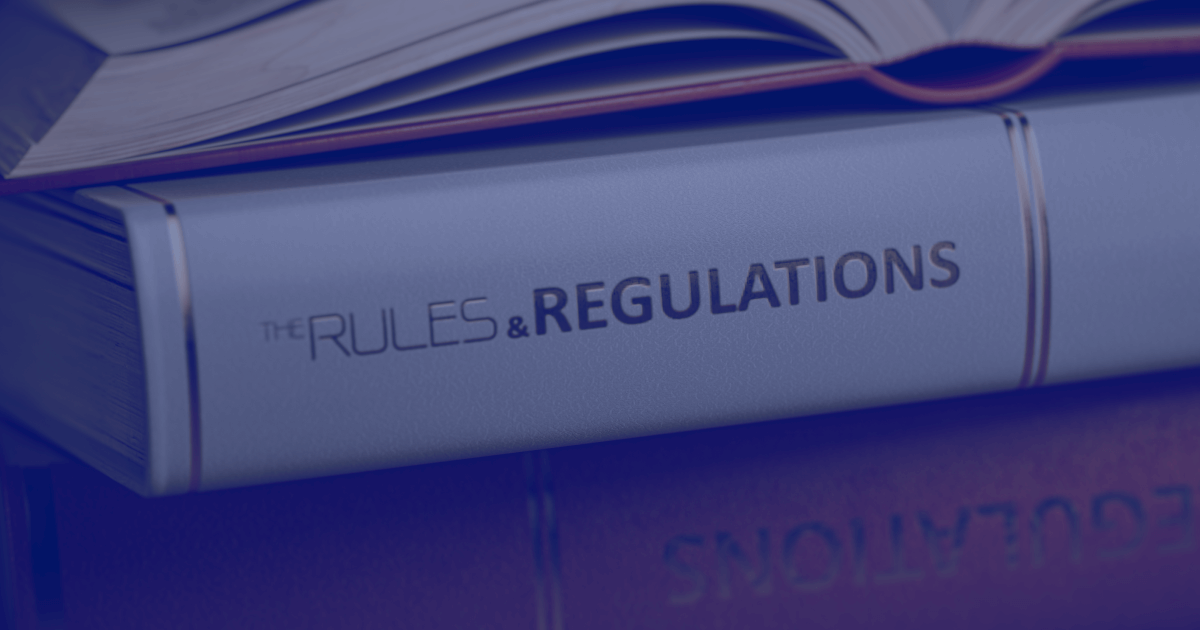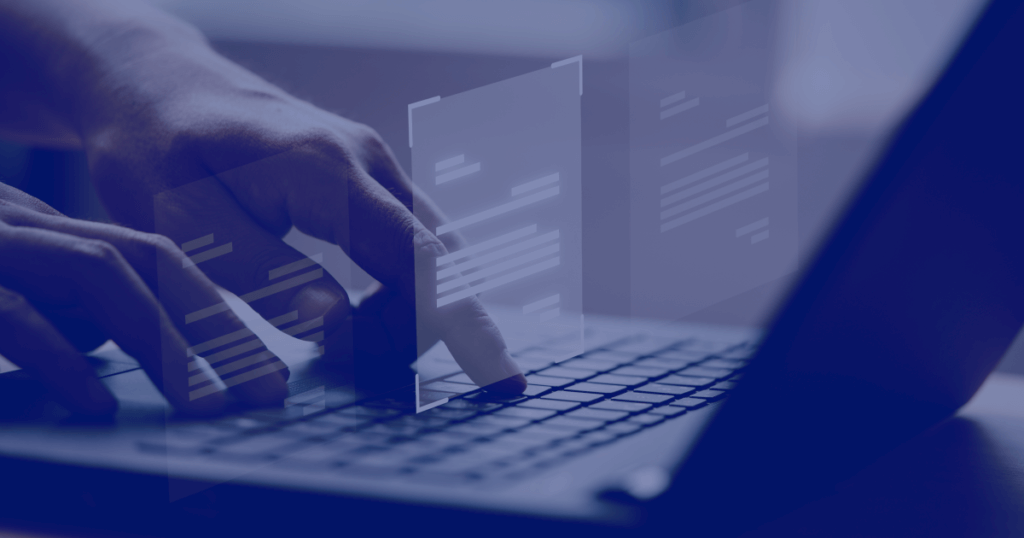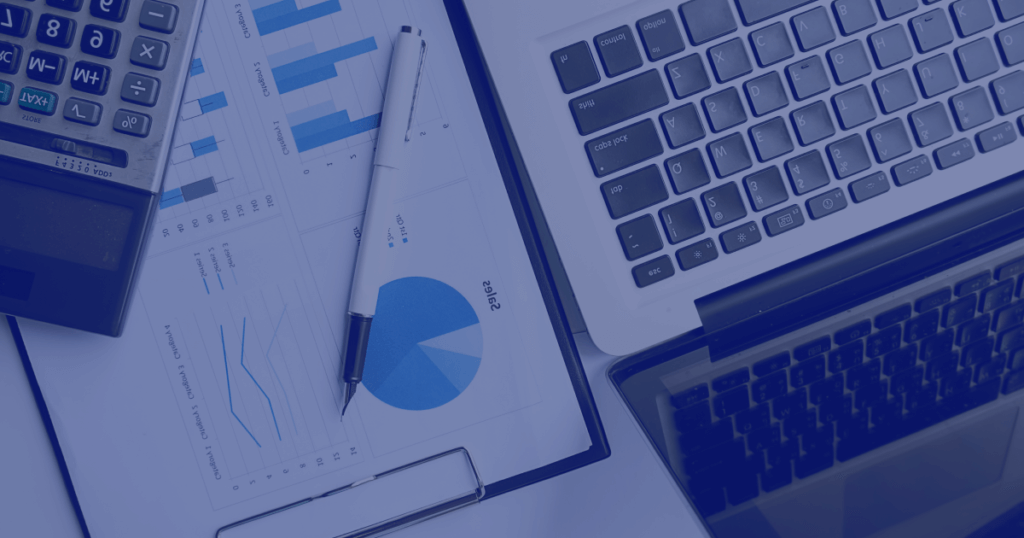In the realm of Dynamics 365, businesses are empowered with a versatile set of tools and features to streamline their operations and optimize their workflows. One such powerful tool is "Business Rules," a crucial component of Dynamics 365 that enables organizations to enforce custom logic and automate processes without the need for complex coding. This article delves into the depths of Business Rules in Dynamics 365, exploring their definition, functionality, implementation, and best practices.
What is Business Rules in Dynamics 365?
Business Rules in Dynamics 365 refer to a declarative way of implementing logic and enforcing specific conditions on data within an organization's CRM (Customer Relationship Management) system. These rules work at the entity and field level and allow businesses to dynamically change the behavior of forms and automate certain processes based on predefined conditions. In essence, Business Rules serve as a lightweight alternative to writing custom code, making it easier for non-technical users to configure the system according to their specific requirements.
How to use Business Rules in Dynamics 365?
Using Business Rules in Dynamics 365 is a straightforward process that can be accomplished by following a few simple steps:
- Identify the Objective: Begin by clearly defining the objective of the Business Rule. Determine what specific conditions need to be met and what actions should be triggered based on those conditions.
- Navigate to Business Rules: In Dynamics 365, navigate to the entity or form where you want to apply the Business Rule. Locate the "Business Rules" option in the customization settings.
- Create a New Business Rule: Once inside the Business Rules section, create a new Business Rule and provide a descriptive name for easy identification.
- Add Conditions: In this step, add conditions that define when the Business Rule should be executed. You can choose from various operators and combine multiple conditions using logical operators such as AND and OR.
- Define Actions: After setting up the conditions, specify the actions that should occur when the conditions are met. Actions can include setting field values, showing or hiding fields, enabling, or disabling fields, and setting field requirements.
- Test the Business Rule: Before deploying the Business Rule in a live environment, it's crucial to thoroughly test it with sample data to ensure it behaves as expected.
- Activate the Business Rule: Once the testing is successful, activate the Business Rule to make it functional within your Dynamics 365 environment.
Business Rules in Dynamics 365 - Best Practices
While Business Rules offer flexibility and simplicity in automating processes, adhering to best practices can enhance their effectiveness and maintain the integrity of your CRM system:
- Keep Business Rules Simple: Although Business Rules are powerful, it is essential to keep them simple and concise. Too many complex rules can make the system difficult to manage and troubleshoot.
- Document Your Rules: Maintain clear documentation of all Business Rules implemented in your Dynamics 365 environment. This documentation should include the purpose, conditions, and actions of each rule to aid in troubleshooting and future modifications.
- Involve End-Users: When creating Business Rules, involve end users who regularly interact with the CRM system. Their insights can help design rules that align with real-world business processes and user expectations.
- Regularly Review and Refactor: As your business evolves, review the existing Business Rules periodically to ensure they continue to meet your requirements. Refactor or create new rules as needed to accommodate changes in processes or policies.
- Combine Business Rules with Other Features: While Business Rules are powerful on their own, consider combining them with other Dynamics 365 features like Workflows and Plugins for more complex automation scenarios.
Practical Examples of Business Rules in Dynamics 365
To further illustrate the versatility of Business Rules in Dynamics 365, explore some practical examples of how they can be used to automate processes and enhance the user experience:
Example A: Case Escalation
Scenario: A company wants to implement an automated case escalation process based on the age of unresolved cases.
Business Rule:
If the case status is "Open" and the age of the case is greater than 7 days, then set the "Escalation Status" field to "Escalated."
By using this Business Rule, critical cases that have been unresolved for too long are automatically escalated, ensuring prompt attention from the support team.
Example B: Lead Qualification
Scenario: A company receives leads through various channels, and they want to automate the lead qualification process based on specific criteria.
Business Rule:
When the lead's annual revenue is greater than EUR 1 million and the lead's industry is "Technology," then set the lead's status to "Qualified."
In this example, the Business Rule automatically qualifies a lead as soon as it meets the defined criteria. This ensures that the sales team focuses on leads that have a higher potential for conversion.
Example C: Field Visibility
Scenario: A company's sales representatives want to streamline the data entry process and only display relevant fields based on the lead source.
Business Rule:
If the lead source is "Website," then show the "Referral URL" field. If the lead source is "Event," then show the "Event Name" field.
By using this Business Rule, the CRM system dynamically adjusts the fields visible to the sales representatives, simplifying data entry and reducing clutter.
Conclusion
In conclusion, Business Rules in Dynamics 365 provide a user-friendly approach to automate processes and enforce data integrity without resorting to complex custom code. They empower businesses to streamline their operations, improve efficiency, and enhance user experience within the CRM environment. By following best practices and keeping the rules simple, organizations can harness the full potential of Business Rules in Dynamics 365 and optimize their CRM experience to drive growth and success.