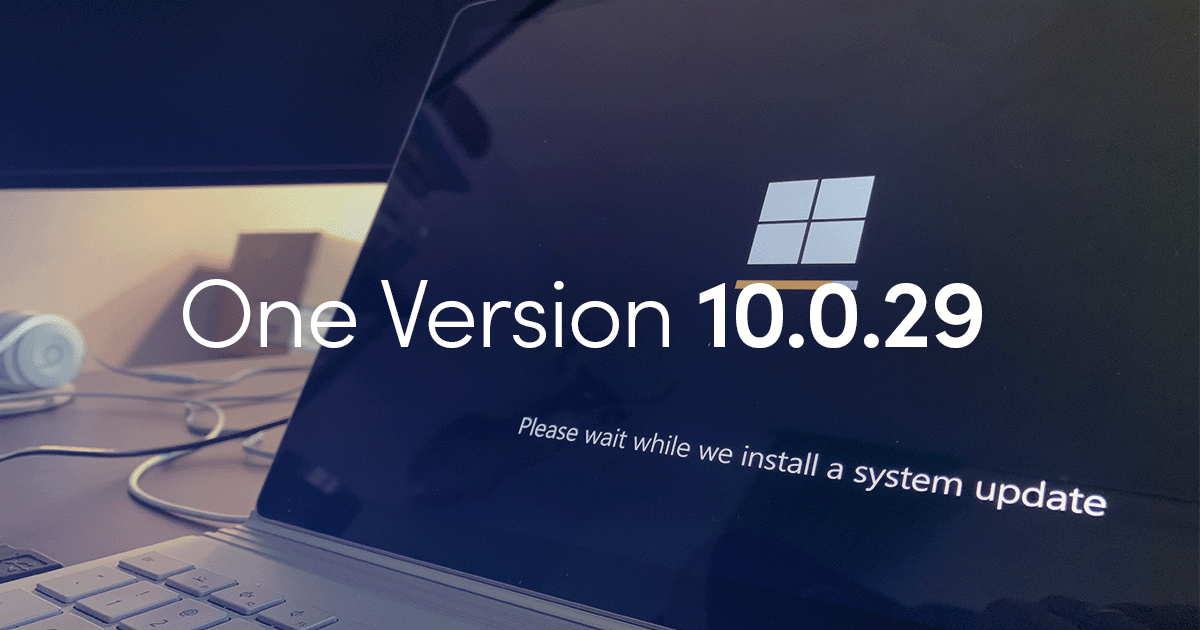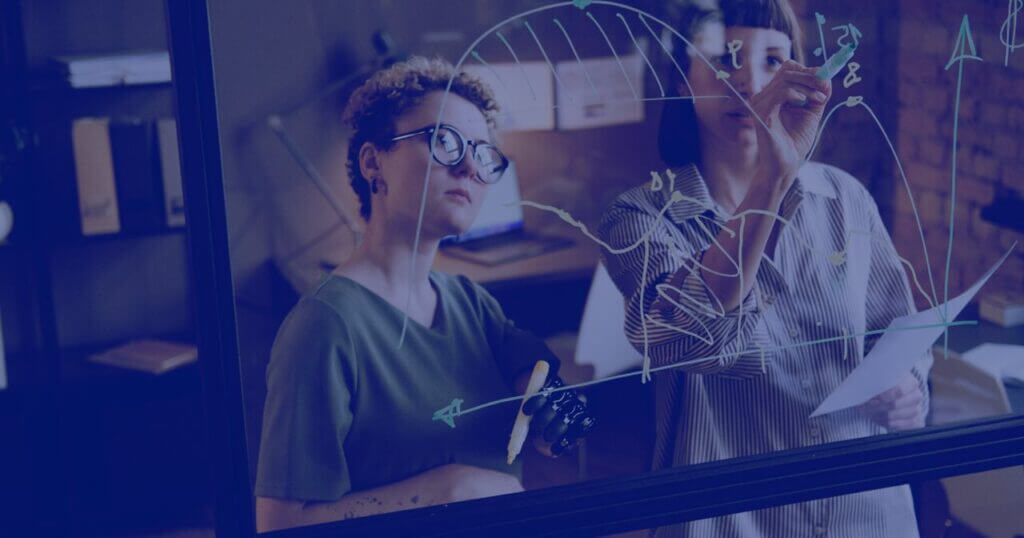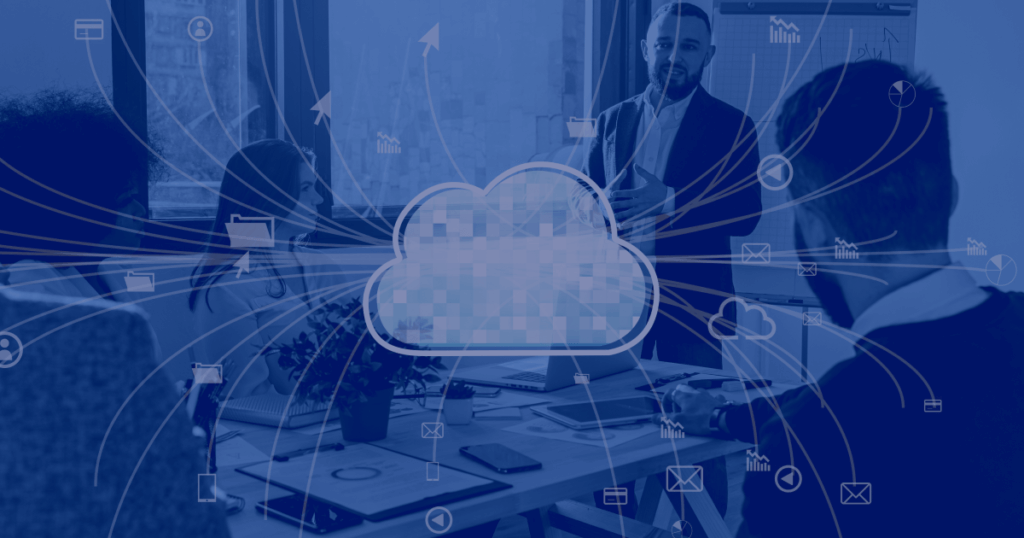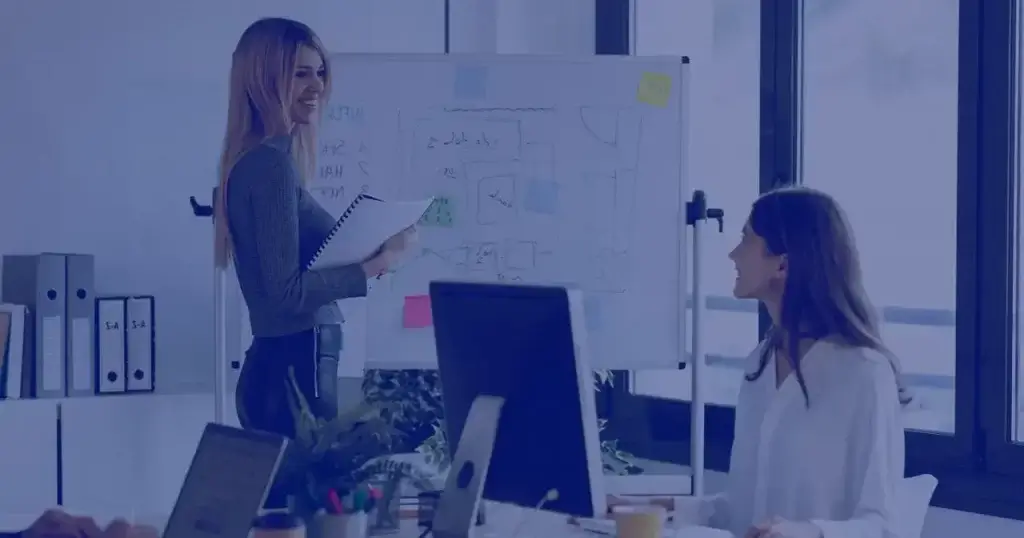Here we are with the latest features in Microsoft Dynamics 365 One Version release 10.0.29. Our experts have had a look themselves to see how they fare. Scroll on to learn what they’ve introduced to boost your user experience.
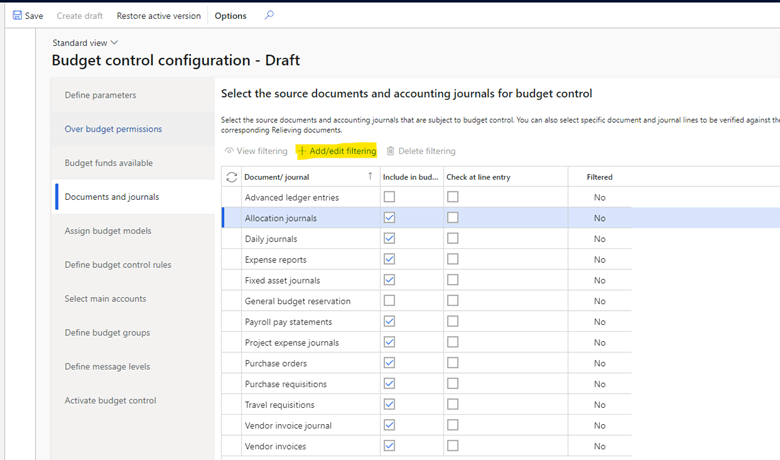
In this example, we are filtering the daily journal document based on specific journal name (GENJRN). We can add multiple filters for a single document and even join other tables to filter lower level records; for example, the journal lines if required.
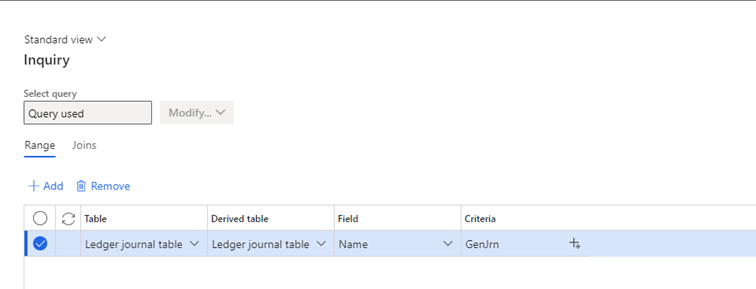
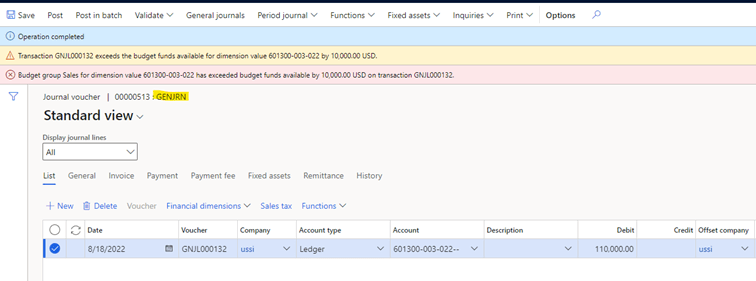
Now, let’s try the same transaction from another journal not filtered in budget control. In this example, a different journal is selected (INTJRN) and we can see there is no budget control check on this document.
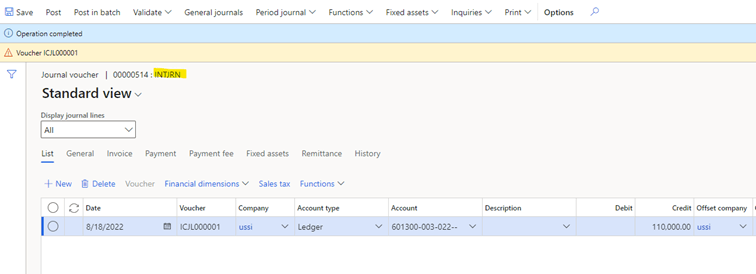
Check the offer for the support and development of MS Dynamics 365 FSCM here.
Read also: Release 29: Feature 2 – Allow edits to internal data on general ledger vouchers The details
The details
They’ve added a new query-based filter option to budget control source documents to filter the transactions which are required to be budget control enabled. Using this feature, it’s possible to filter the documents based on multiple criteria and enable the budget control for the specific filtered transactions.Business Value
This feature introduces a filter for selected source documents enabled for budget control. It will allow the user to enable the budget control on specific transactions by user defined query filtering the related fields in the source document. The transactions which are not subject to budget control can be excluded depending on the user’s requirement.Required configuration:
To set the filter for document, follow these steps:- Activate the Budget control document filtering enhancement from Feature management.
- Configure the document wise filter from Budgeting > Setup > Budget control > Budget control configuration.
- In the Documents and journals tab, select the included document for budget control and then click the [+ Add/edit filtering] button.
- Filter the document as per your requirement.
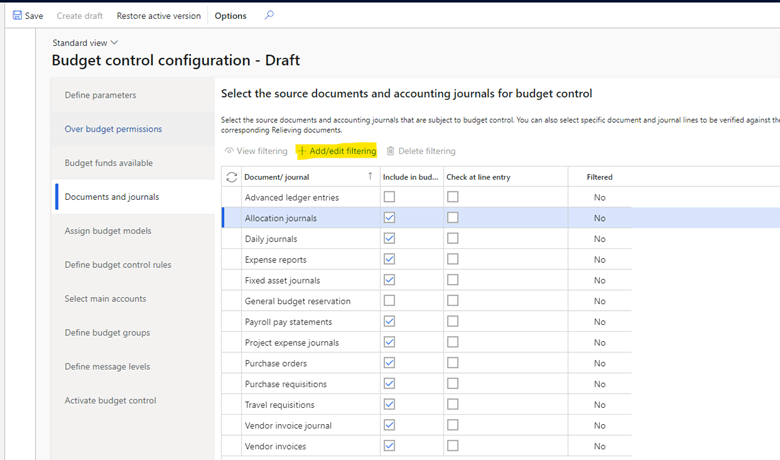
In this example, we are filtering the daily journal document based on specific journal name (GENJRN). We can add multiple filters for a single document and even join other tables to filter lower level records; for example, the journal lines if required.
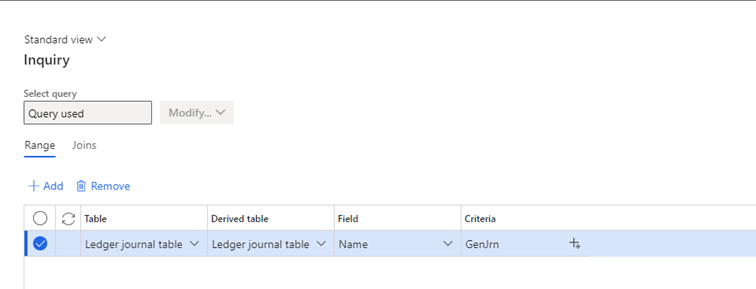
Transaction
Now that the configurations are complete, let’s check the transaction. We can perform the transaction from the related document (GENJRN) in order to make sure our filter has been considered in the budget check. The budget of 100,000 is already allocated to the account shown below. So, in this example, we have tried to book a transaction for 110,000 and we can see the budget control does not allow to exceed the budget.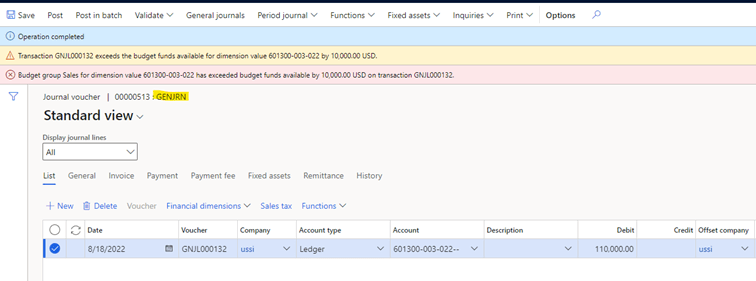
Now, let’s try the same transaction from another journal not filtered in budget control. In this example, a different journal is selected (INTJRN) and we can see there is no budget control check on this document.
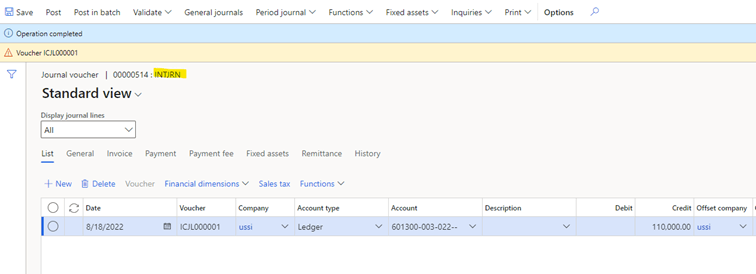
End Result
In the above, we found that if the document is filtered in budget control, only the filtered condition will be validated for budget control check. The transactions not meeting the condition are not enabled for the budget check.Check the offer for the support and development of MS Dynamics 365 FSCM here.
Read also: Release 29: Feature 2 – Allow edits to internal data on general ledger vouchers The details