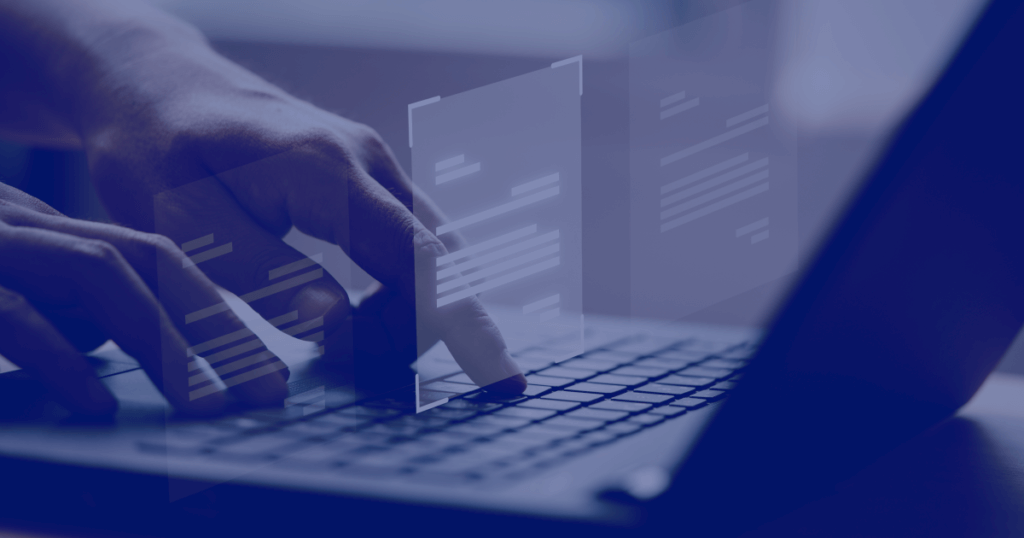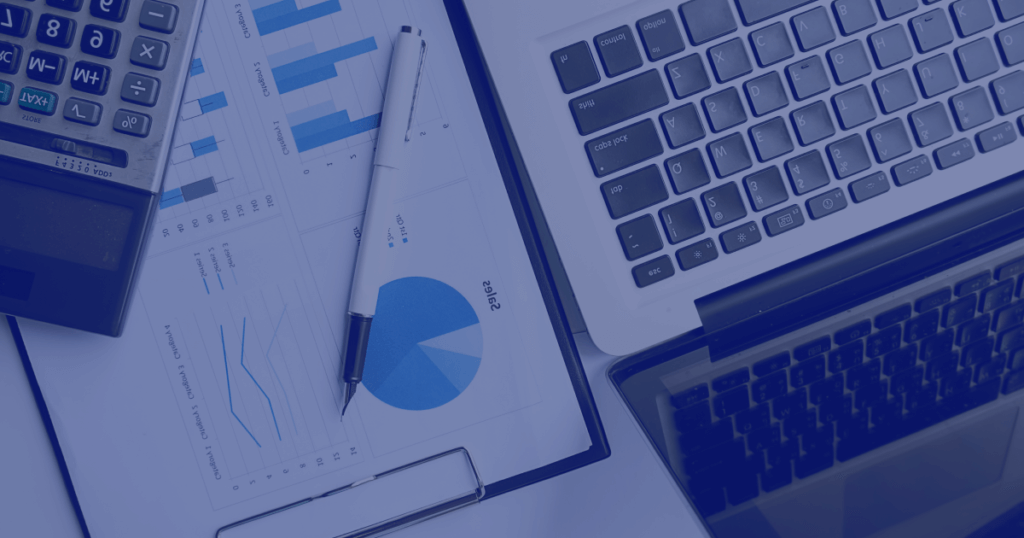Dynamics 365 is a powerful platform that enables businesses to efficiently manage their data, interactions, and customer relationships. Within Dynamics 365, users can create custom views to filter and display specific data according to their needs. Sharing these views with other users or teams can enhance collaboration and improve productivity.
Sharing views in Dynamics 365 allows you to distribute custom views to other users or teams within your organization, enabling them to access valuable insights and data tailored to their needs. This feature enhances collaboration and streamlines business processes by making specific data views readily available to relevant stakeholders. In this guide, we'll walk you through the steps to share a view in Dynamics 365, ensuring seamless knowledge transfer and empowering your team to make data-driven decisions.
Understanding Views in Dynamics 365
Before we dive into the process of sharing a view, let's briefly understand what views are in Dynamics 365. A view is a saved set of filtering, sorting, and column settings that determine how data is displayed in a specific list or grid. Users can create custom views to focus on relevant information, making it easier to analyze data and perform various actions.
How to Share a View in Dynamics 365?
Imagine you are the Sales Manager at a company that uses Microsoft Dynamics 365 to manage its sales process. Your sales team often deals with a large number of potential opportunities, and you have created a custom view that filters opportunities based on specific criteria to help your team prioritize their efforts effectively.
Sharing a view in Dynamics 365 is a straightforward process. Follow the steps below to share your custom view with other users or teams:
- Navigate to the Desired View: Log in to your Dynamics 365 account and navigate to the area where the view you want to share is located. For example, if the view is related to accounts, go to the "Sales" or "Service" module and open the "Accounts" section.
- Select the View: In the list of available views, find and click on the view you wish to share. This will open the view with the data and settings you have configured.
- Access the Share Option: At the top of the screen, you will see the view's toolbar. Look for the "Share" button on the toolbar and click on it to initiate the sharing process.
- **Choose Users/Teams to Share With**: After clicking the "Share" button, a dialog box will appear, allowing you to select the users or teams you want to share the view with. You can use the search box to find specific users or teams quickly.
- Set Permissions: For each user or team, you can set the level of access to the shared view. The available permission options include "Read," "Write," and "Delete." Select the appropriate permission level based on what you want them to be able to do with the view.
- Notification (Optional): If you want to notify the selected users or teams about the shared view, you can check the "Notify" checkbox. This will send a notification to them, informing them about the shared view.
- Save and Close: Once you have selected the users or teams and set the permissions, click on the "Share" button to save the changes and close the sharing window.
Key Benefits of Sharing Views in Dynamics 365
Sharing views in Dynamics 365 offers several advantages that promote collaboration and enhance user productivity. Here are some key benefits:
- Collaboration and Teamwork: By sharing custom views, users can collaborate effectively and work together on specific sets of data, ensuring everyone stays on the same page.
- Focus on Relevant Information: Shared views allow teams to focus on the information that matters most to them, facilitating data analysis and decision-making.
- Time Efficiency: Users can quickly access shared views without the need to recreate filters and settings, saving time and effort.
- Data Security: Administrators can control access permissions, ensuring that sensitive data is only accessible to authorized users.
- Improved User Adoption: Sharing valuable views encourages users to explore the capabilities of Dynamics 365, leading to better system adoption and utilization.
Conclusion
Sharing views in Dynamics 365 is a valuable feature that fosters collaboration, efficiency, and better decision-making within your organization. With just a few clicks, you can grant access to your custom views and empower teams with the information they need. Utilize this functionality wisely to optimize user productivity and achieve your business goals effectively. Dynamics 365 continues to evolve, so it's essential to stay up to date with the latest features and capabilities offered by the platform.
Note: The instructions and interface may vary slightly depending on the version of Dynamics 365 you are using. Always refer to the official Microsoft Dynamics 365 documentation for the most accurate and current information or reach out to the friendly XPLUS team to learn how to Share a View in Dynamics 365.